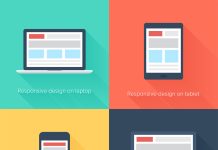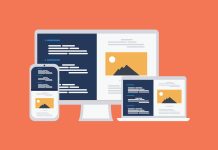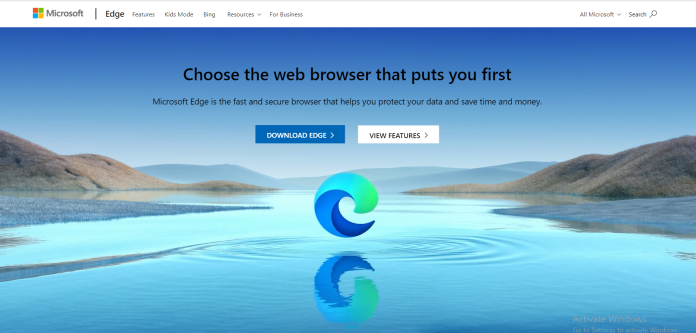To get to the settings, go to the upper right three-dot menu and select Settings > Privacy, search, and services, or type edge:/settings/privacy into the URL bar and hit Enter.
Prevention Tracking
To prevent trackers from collecting data about you, Edge offers a simple tracking protection technique. Select Balanced protection from the Tracking prevention window to enable it. Strict protection is another option, but be aware that it may break some web pages.
Microsoft Edge Privacy
Your browser may alert websites that you do not wish to be tracked when you visit the web. Be aware that not all websites adhere to our policy! Please check our ad-blocker installation guide for more information. Even so, it’s preferable to have this option enabled. Enable Send “Do Not Track” requests in the Privacy pane.
Diagnostic Data Sharing
The Edge browser, like other browsers, collects diagnostics data in order to improve its service. This information might be quite personal and revealing, so you may want to keep it private. To stop the data from being collected, go to the Optional diagnostic data tab and disable it. Send optional diagnostics data on how you use the browser, websites you visit, and crash reports from online trackers to help Microsoft improve their products.
A Unique Web Experience
Go to the Personalize your web experience pane and block Microsoft from delivering you adverts based on your web browsing activities. Allow Microsoft to use your browser history from this account to personalize advertising, search, news, and other Microsoft services to improve your web experience.
Microsoft Edge Services
Web services are used by Microsoft Edge to improve your browsing experience. It may share your personal information with Microsoft in order to do so. If you don’t want your data to be shared in this way, you can: Disable all settings in the Services pane (Fig. 6). Then disable both choices by clicking on Address bar and searching.